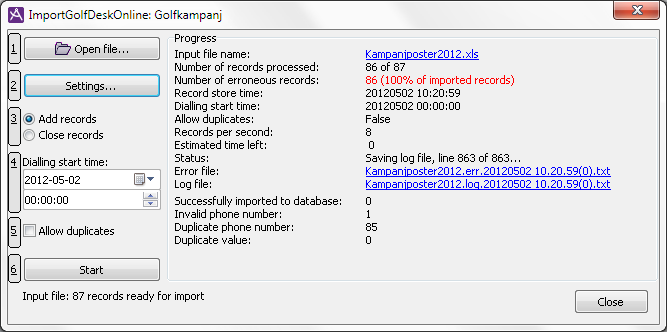If the address material for a campaign exists as a file in text or Excel format, it can be imported into CallGuide. Also see Basics about Campaign call records.

In the title bar of the Import window you see the names of the organisation area and the campaign selected in Main window for campaign.

The window contains the following functions:
| Select the address file you want to import. | |
| Settings... | Opens the window where you define the format for the file from which records will be imported. |

|
Suppose you want to add records. The campaign records are stored in CallGuide Database when the import is completed. The records are then routed to a queue or a waiting list according to configuration in CallGuide Admin’s campaign details window. |

|
Suppose you want to close records entered earlier. The records to be closed are of the same kind of address file as they were when imported the first time. |
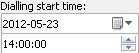
|
Specify when you want dialling to start, specifying date and time. Not relevant for closing records. |

|
Specify whether duplicate telephone numbers are accepted in the campaign. Not relevant for closing records. |
| Start | Start importing new records, or records that are to be closed. The database is updated. |
Before you can start the import of records to the database you must allow CallGuide Admin to open and record the address file. This so-called recording is carried out in the following way:
An address file can have a maximum of 10,000 records.
At the bottom of the window you also see a figure informing you about the number of records recorded from the file, and, if any, also the number of records that do not have enough many columns. You adjust the columns using the Settings for import... button.
Before you can import at all, you have to define the file format, meaning that you describe the design and setup of the file to CallGuide.
Settings... opens the Campaign file format configuration window.
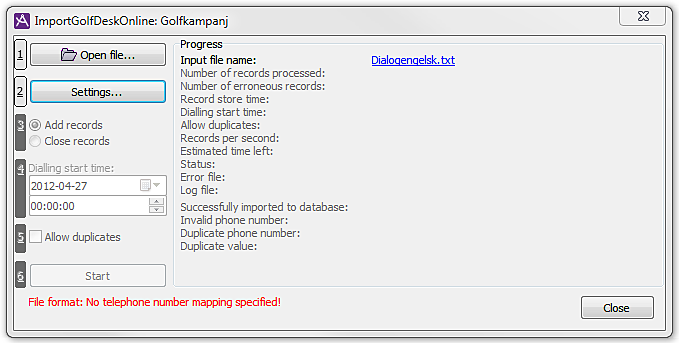
If the file format is not correctly defined, CallGuide will show this by just activating the buttons/functions that can be executed, and, at the bottom of the window, specify error causes.
Before you can start the import you enter the desired start time for ring out for the imported records. This is not relevant for closing records. Default value is today, at midnight. To change the date, you either click on the calendar to the right of the date, where you can pick the desired date, or enter the date directly in the text field. You either enter the intended time directly or make your selection using the arrows to the right in the box.
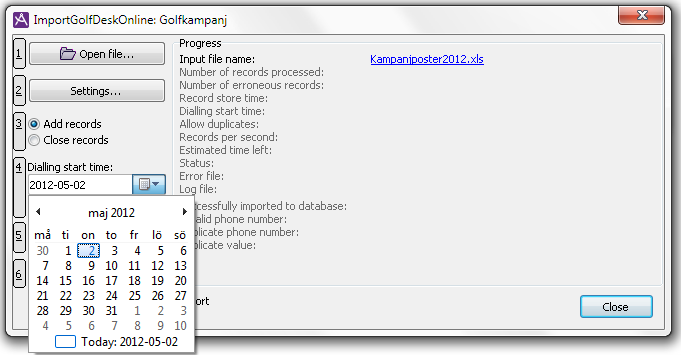
The Allow duplicate box shall be ticked if you at the import would like to allow duplicates of telephone numbers, i.e. if several records in the campaign can be stored with the same telephone number. This is not relevant if you have selected Close records. If the Allow duplicate box is empty, records with telephone numbers that already exist in the campaign will be refused by the database.
When you have selected an address file and this has been recorded you can proceed and allow CallGuide Admin to create campaign records in the database. This phase is named import. To start an import you click on the Start button. Should the button be unavailable (grey) you must first correct the file format.
When the import is started, ![]() Abort becomes available. Your only options are to let the import continue or to interrupt it.
Abort becomes available. Your only options are to let the import continue or to interrupt it.
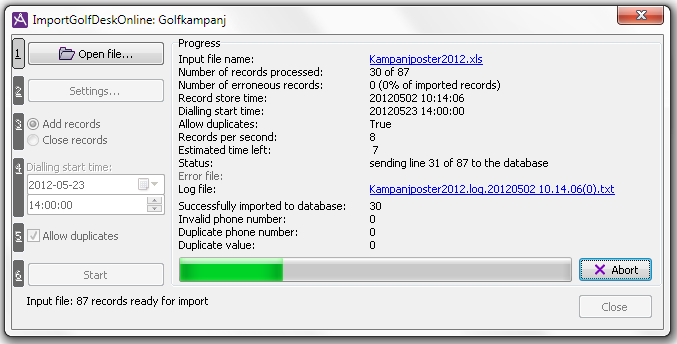
During import, the Import window is updated continuously with the following information:
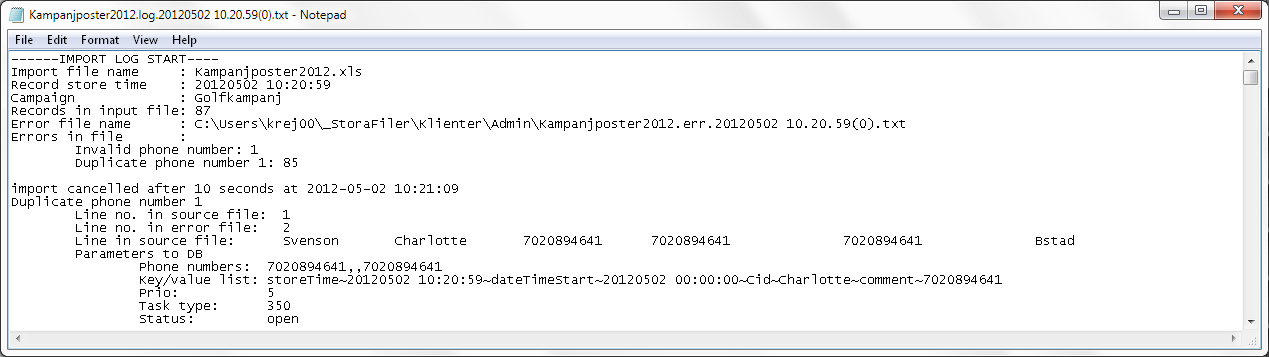
If the import has been interrupted, all buttons become available and you have the option of restarting from the beginning.